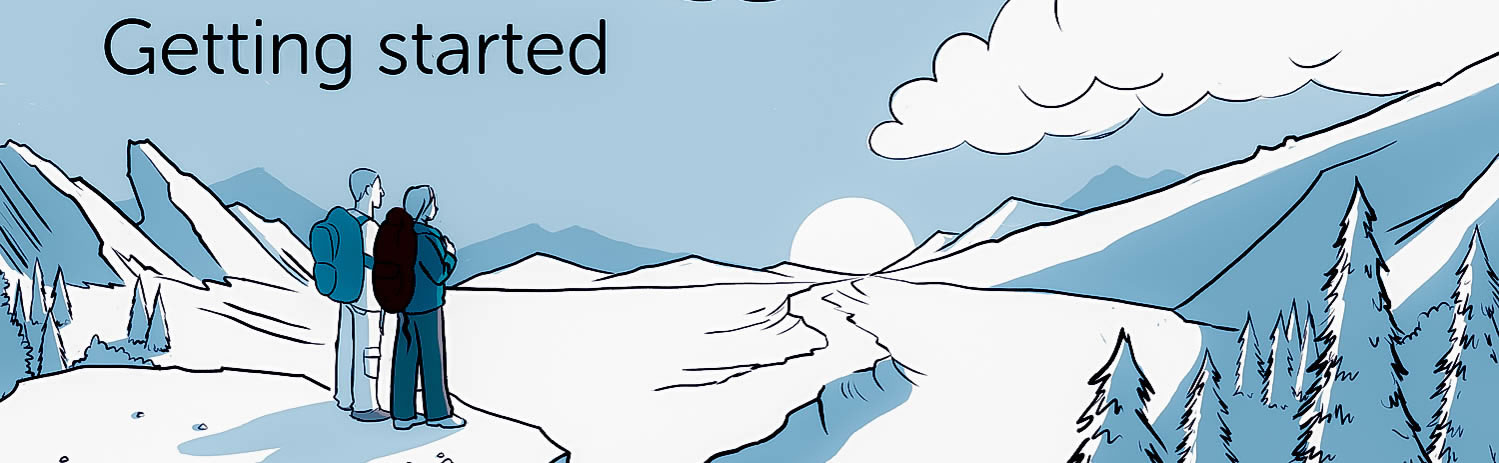The future of blogging has arrived! Just a few things to cover before you’re off and running, posting pins for the whole world to enjoy.
Once Pin to Blog is installed you will need to go into the plugins folder on your WordPress dashboard to activate the Pin to Blog plugin. Once activated, you will find a Pin to Blog icon in the WordPress menu which takes you to the Pin to Blog dashboard. From this dashboard, you will be able to add your bookmarklets (pin buttons) to your browser’s bookmark bar, create pins, create categories, add pages for your pins, upload new pin template themes, select your pin theme and theme header colors, find information on the current pin template theme, and select your default and global pin settings.
To get started, simply drag your bookmarklets into your browser’s bookmarks bar and you are ready to start pinning. (In Microsoft Edge, you will need to right click on the bookmarklets and then select “Add to Reading List”. When you are ready to begin pinning, simply access the bookmarklets from the “Reading List” which can be found in the bookmarks menu).
(PIN)
The first bookmarklet (PIN) will bring up an on-screen overlay which lets you instantly create pins without having to go through the dashboard or navigate away from the target web page that you are pinning. This is the quickest way to pin and the default settings that you have selected in the Pin to Blog dashboard are used.
PIN(WP)
The second bookmarklet, PIN(WP), lets you create pins through the WordPress dashboard. This is used when you want to change the settings and select different privacy or display settings for individual pins.
Create a Pin from Scratch
The third option allows you to create a new pin from scratch from within the Pin to Blog dashboard or Pin to Blog WordPress dashboard widget. Simply fill in all of the information that you want in your pin and hit the submit button when you are ready.
Create a Pin from a URL
The 4th option lets you create a pin directly from a URL. Simply paste a web address into the “Create a Pin from URL” box on the Pin to Blog dashboard or the Pin to Blog WordPress dashboard widget, hit the submit button, and your pin will be instantly created through the WordPress dashboard.
Once you have a pin populated with information, you can fully customize the content, images, categories, tags, as well as make comments on your pins for others to see, prior to creating your pin. When you are satisfied that your pin is ready to post, simply hit the submit button and your pin will be created. Pinning is a easy as that. Before you know it, you will have loads of pins which are ready to be displayed on your website.
Now that you have created a pin, you will have the option to create pages for your pins, categories, and tags. You create these pages right from the Pin to Blog Dashboard by clicking the “Create Page” link next to the category or tag page that you wish to create. Once this is done, you will have a page(s) to display your pins, depending on your selections.
Pin to Blog was designed with the flexibility and the future in mind. We hope that you enjoy!